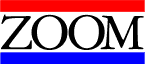
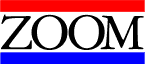
 External Modems
External Modems
External Modems are my favorite calls. They are easy to
install, and the easiest of our products to troubleshoot and diagnose.
To install an Lucent External Modem, the software should be installed first. The modem
should be attached to a Serial Port that has been
Enabled in the Bios with a compatible modem cable.
I've found, through my own personal experience, that Belkin Cables do not work well on PC compatible computers.
Once the software has been installed and the modem attached, the computer should be booted into Windows.
In Windows 95 & 98 the OS should find the modem and install it automatically without any further intervention from you.�� If Windows does not detect the modem, go to modem in the control panel, and add the modem manually. Most times, Windows finds the modem when the detection process begins.
In Windows NT you must make sure the port is configured correctly( the base I/0 Port Address, and the IRQ), then go to modem in the Control Panel. Press add and let Windows detect the modem. Windows should find the modem, ask you to configure any active RAS Devices and/or Dial Up Networking. Once this is done and the computer re-booted you should be all set.
In Windows 3.x the OS will not tell you that new hardware has been found. If you want to
verify the computer is reading the modem you'll have to exit Windows, and type MSD at the
DOS prompt. When the Menu for MSD comes up, hit the "C" key on your keyboard to
view Com Port Information. MSD should report YES answers to both Data Set Ready (DSR) and
Clear To Send (CTS). This should indicate the computer is aware of a modem on that port.
Hit the F3 Key to exit MSD and go back into Windows by "WIN" at the DOS prompt.
Configure your communication software to work on the port that MSD reported the YES
answers on. The modem should work.
If for some reason the modem is still not working, you'd probably want to make sure the
comports are set correctly. You'd have to go into the Main Group, into Control Panel, into
Ports. Highlight the port the modem is attached to and press settings. Then press the
advanced button. If the base I/O port address, or the IRQ is set to Default, the modem is
not going to work. Change the setting to a valid Com Port Address and/or IRQ, then restart
Windows. The modem should work upon the restart.
For Rockwell Modems the procedure is basically the same, except the software is not loaded previous to windows finding the modem. The modem utilities disk has to be inserted and the driver file copied before windows can use the modem. No driver file needs to be installed for either chipset in windows 3.x.
External Lucent Dual Mode Driver
External Rockwell Dual Mode Driver
External Rockwell KFLEX
Driver
Click here to go back.