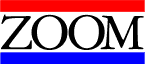
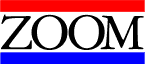
 Zoom Cam -
ISA
Zoom Cam -
ISA
Click here to Download Camera Drivers
One of the toughest calls to solve is the Camera calls.
The Zoom Camera - ISA is one of the toughest to install, and configure. One of the biggest problems with this camera is actually a user error. We all know the story. � You have the camera, a different modem, and a lot of free time on your hands. Before you can say "uh-oh", you have run vidprog on the Capture Card.
VIDPROG- The vidprog utility is meant to be used with 56k video fax modem only. The Video modem is bundled with the option of being video ready, or not. The vidprog utility toggles this function on and off. Running vidprog on the capture card does nothing but create problems. After running vidprog on the capture card, Windows usually re-installs the capture card as a 56k Video Fax Modem.
If the user has already run vidprog on the capture card the only course of action is to run Vidprog1. Vidprog1 actually reprograms the capture card to its original function. When using this utility to restore the capture card, you have to shut down to DOS, and the correct syntax is: Vidprog� /capfix
Click Here To Download Vidprog1
Another problem with the ISA Cam, is "Time out while waiting for partial frame interrupt." This usually occurs when the camera has been installed on IRQ 12 or 11. This problem is usually resolved by changing the IRQ. There is no best IRQ to use, this part is Trial and error.
The most difficult ISA Cam Issue to resolve is the RVC DRIVER ALERT- MULTIPLE DRIVERS ENABLED. This will require you to edit the registry. Editing the registry is the fastest way to turn your computer into a paperweight.
ANYTHING that requires editing the registry should
be approached with extreme caution. Especially if you are not confident about your
computer expertise. If at all possible have a knowledgeable person do this with you or...
Call for Technical Support!!!
Before editing the registry you may want to remove the following files from the system. Removing these files will allow you to re-install the camera without a failed installation messing things up.
Make sure windows is setup to display all file types.
To set Windows to display all files: Start Windows Explorer, go to View, down to Options; (if you are running Windows 98 or 95 with Internet Explorer 4.0 it's Folder Options), go to the View Tab, and select Display All Files in the Hidden Files Section.
Go to the Windows\Inf folder and remove:
DRVIDX.BIN
DRVDATA.BIN
MDMZOOM.INF
Go to the Windows\System folder and remove:
AECACB.DLL
RVC16.DRV
RVC32.VXD
Go to the Windows folder and remove:
RVCDVC.INI
AECACB.INI
To enter the registry editor:
NEXT STEP
1. Click the (+) plus sign next to:
HKEY_LOCAL_MACHINE
SYSTEM
CURRENT_CONTROL_SET
CONTROL
MEDIA RESOURCES
MS VIDEO- Remove Zoom RVC16.drv
If more than 2 RVC16.drv entries are there, remove them all, and re-install the camera.